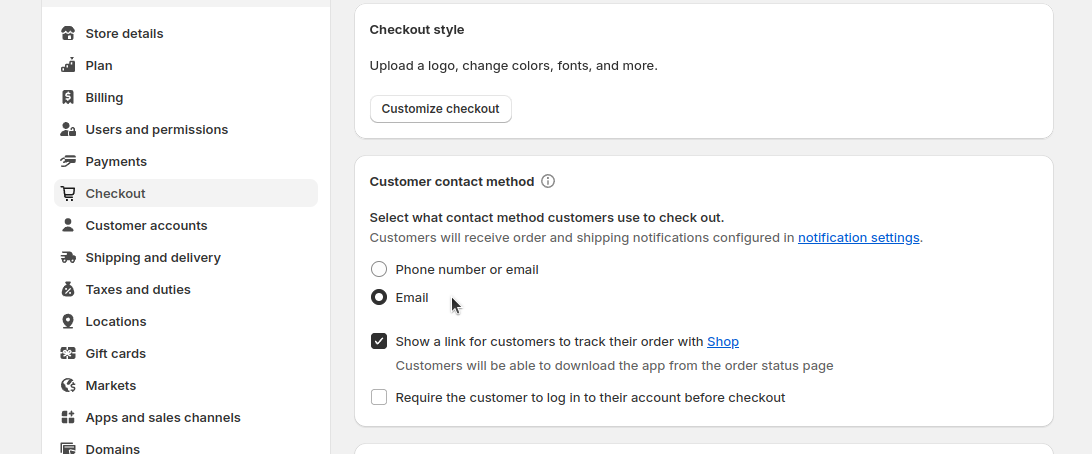Specifications:
- A shop on Shopify platform.
- A shop with the currency: Polski Złoty (PLN).
- An active account in http://tpay.com
- An access to Open API enabled on your account
Check whether the "Open Api Keys" section is available in the Merchant Panel in Integration → API.
If not, please contact the Customer Service
Necessary settings for proper operation of the application:
In Default form checkout settings in field Contact, you can use phone number or email. You have to change these settings. If no email address is provided to change, the buyer will not payment order by Tpay payment gateway.
In Admin panel Settings → Checkout → in section Customer contact method change option on: Email.
In order to generate and receive notifications about transaction status, it is necessary to allow overwriting the notification URL.
In Merchant Panel go to Settings → Notifications → in NotificationURL section, enable the option: Allow notification URL overwrite.
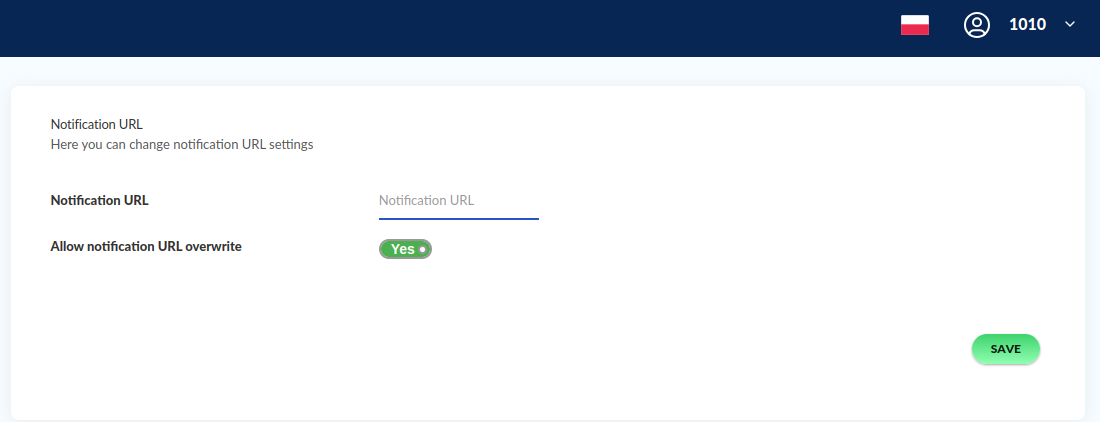
Installing module with Shopify App Store:
1. Go to the website https://apps.shopify.com/tpay?locale=pl
2. Click Install.
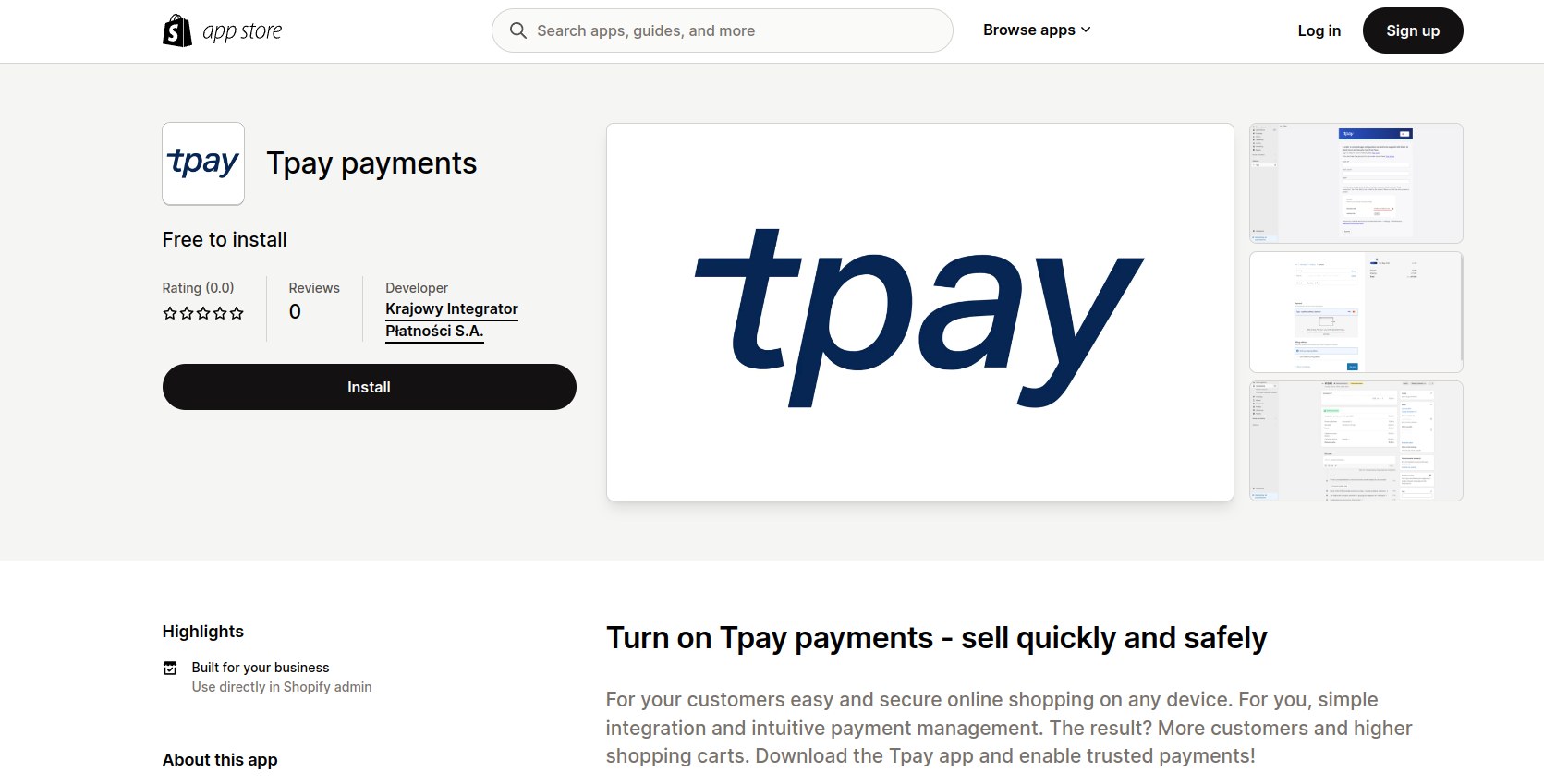
3. Choose the shop which you want to install Tpay payments on.
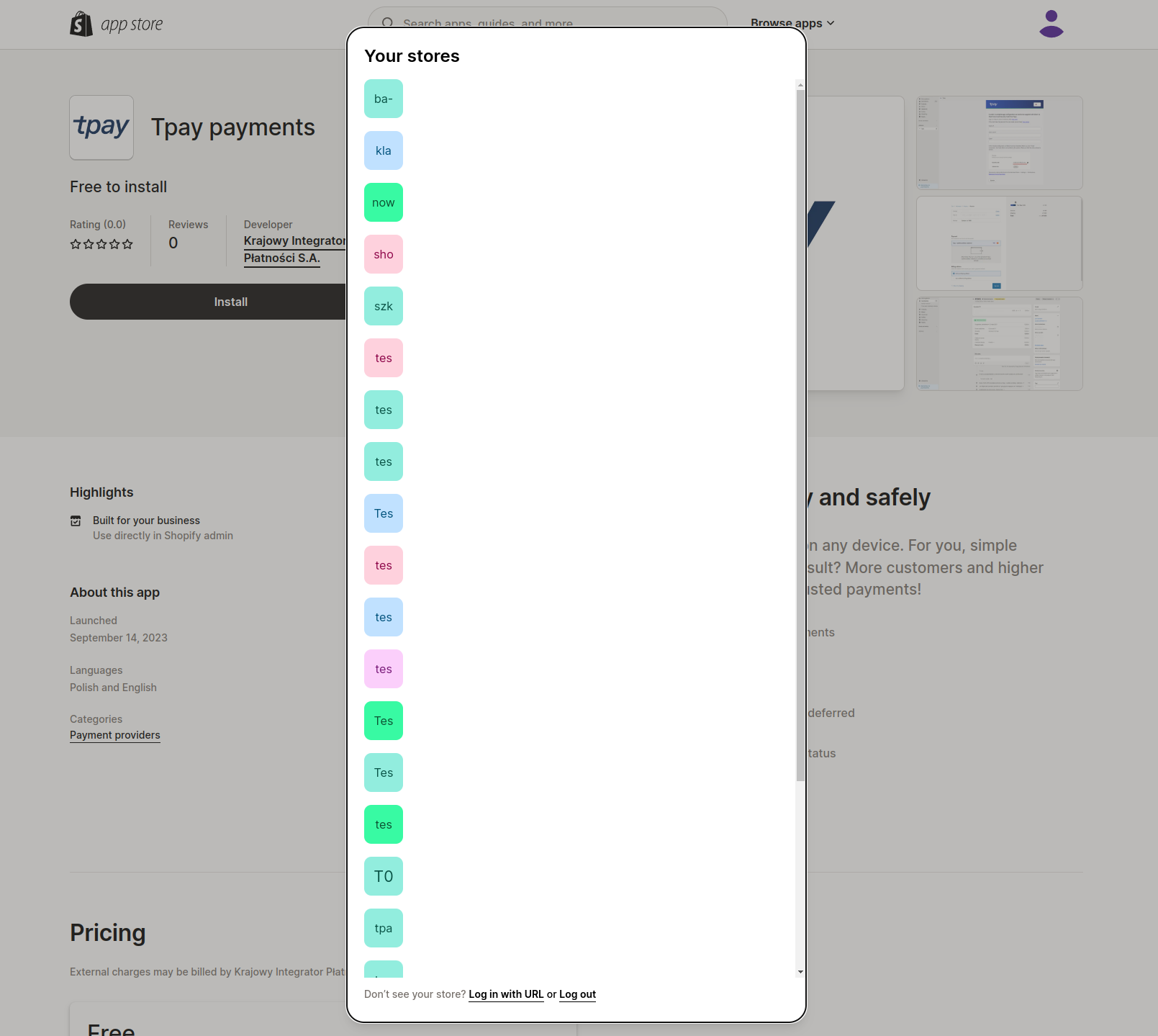 4. After connecting it with your shop, click Install app.
4. After connecting it with your shop, click Install app.
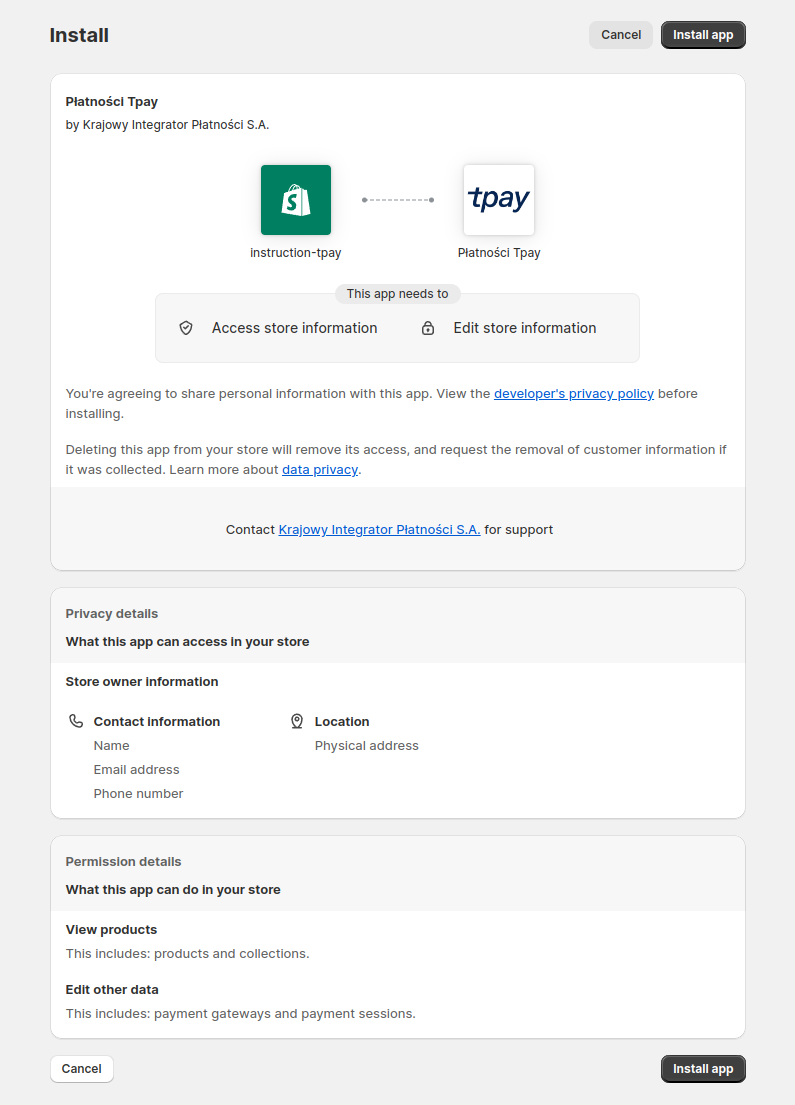
5. Then, you will get redirected to the configuration panel.
6. How to properly configure applications, see the section Configuration Tpay app - szybkie płatności.
Installation from admin panel
1. In the admin panel go to Settings.
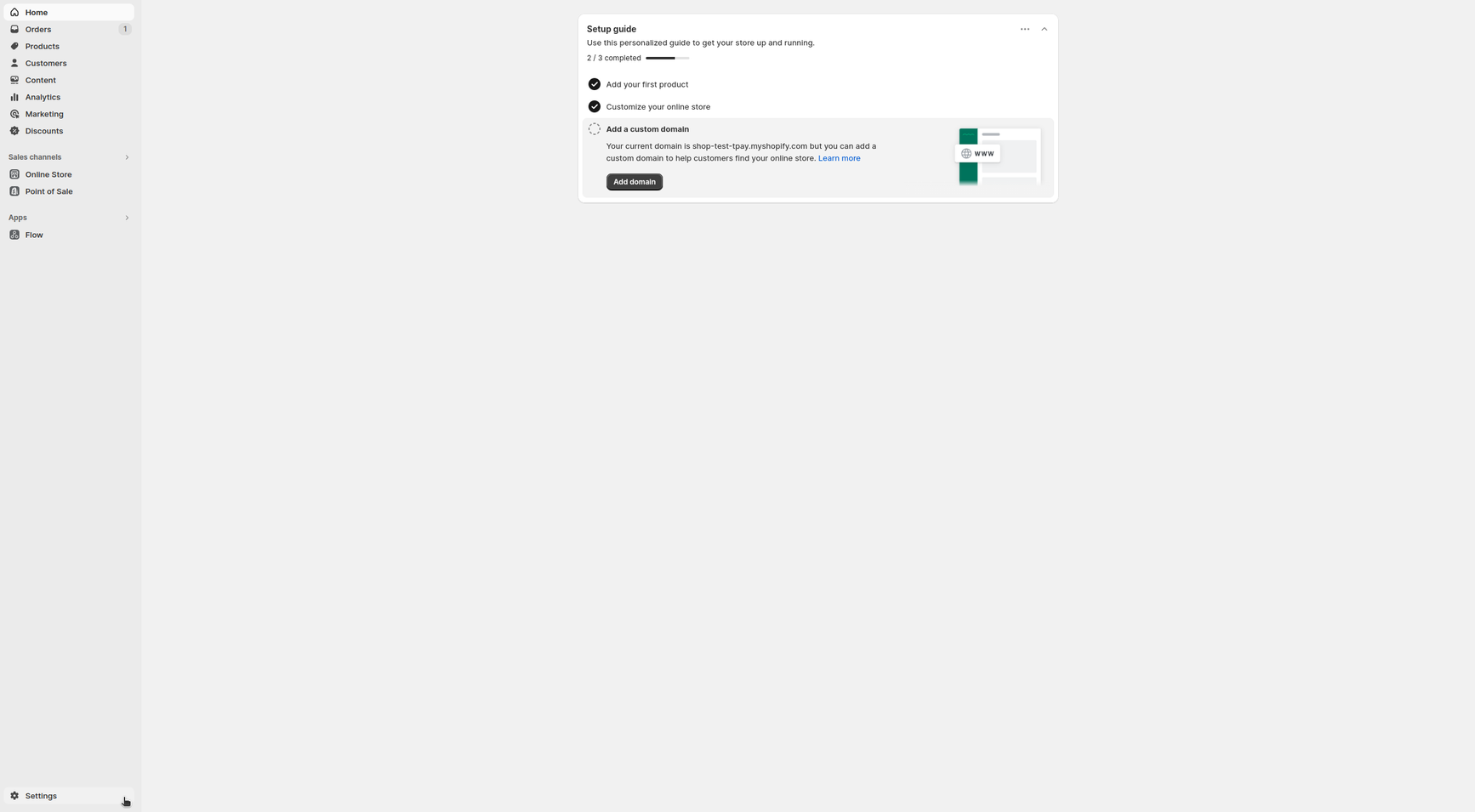 2. Choose Payment, next Add payment method.
2. Choose Payment, next Add payment method.
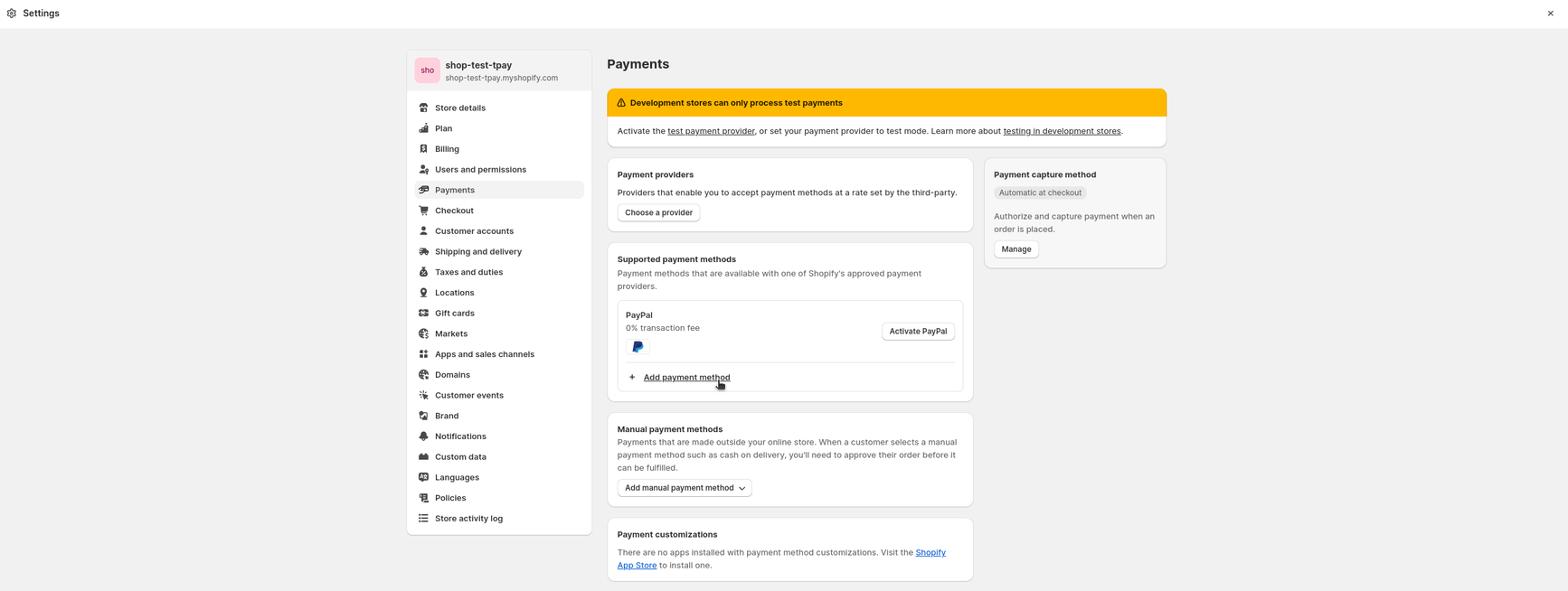 3. Go to the tab Search by provider, search “Tpay - szybkie przelewy”.
3. Go to the tab Search by provider, search “Tpay - szybkie przelewy”.
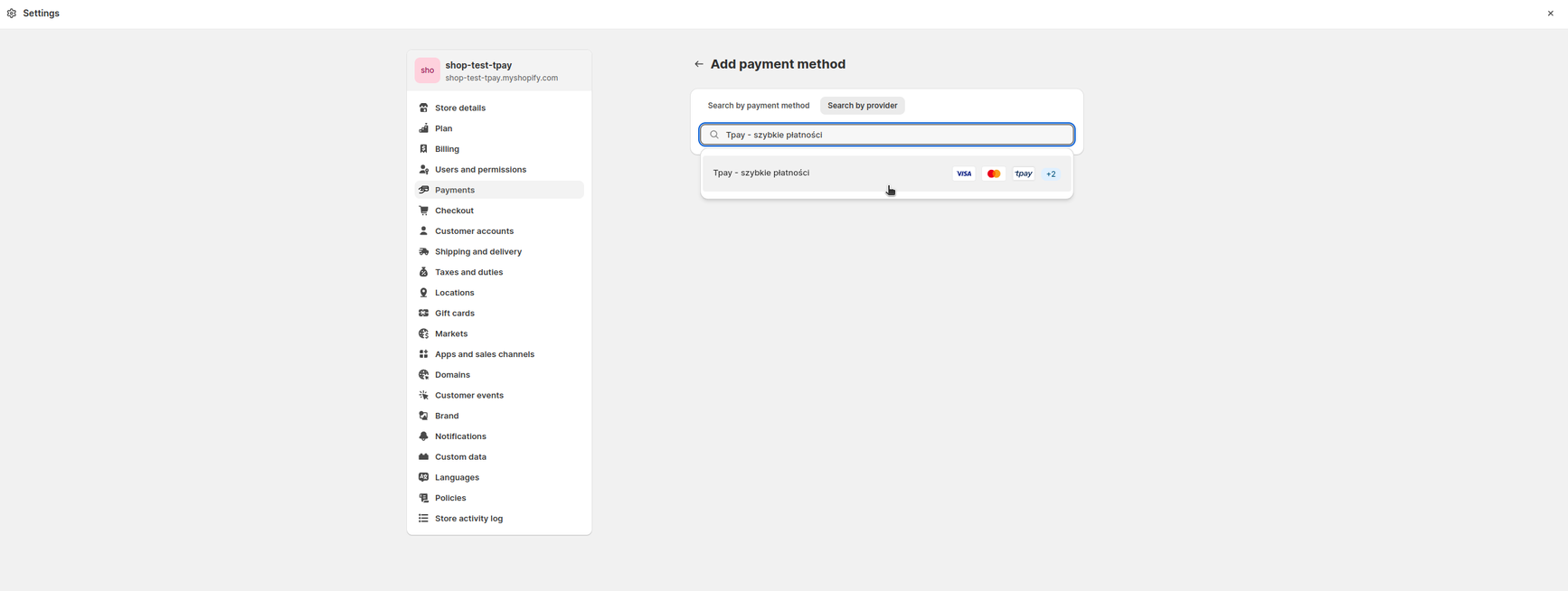
4. Click Manage, and you will be redirected to a new tab, where you must enter the access data from your Tpay account.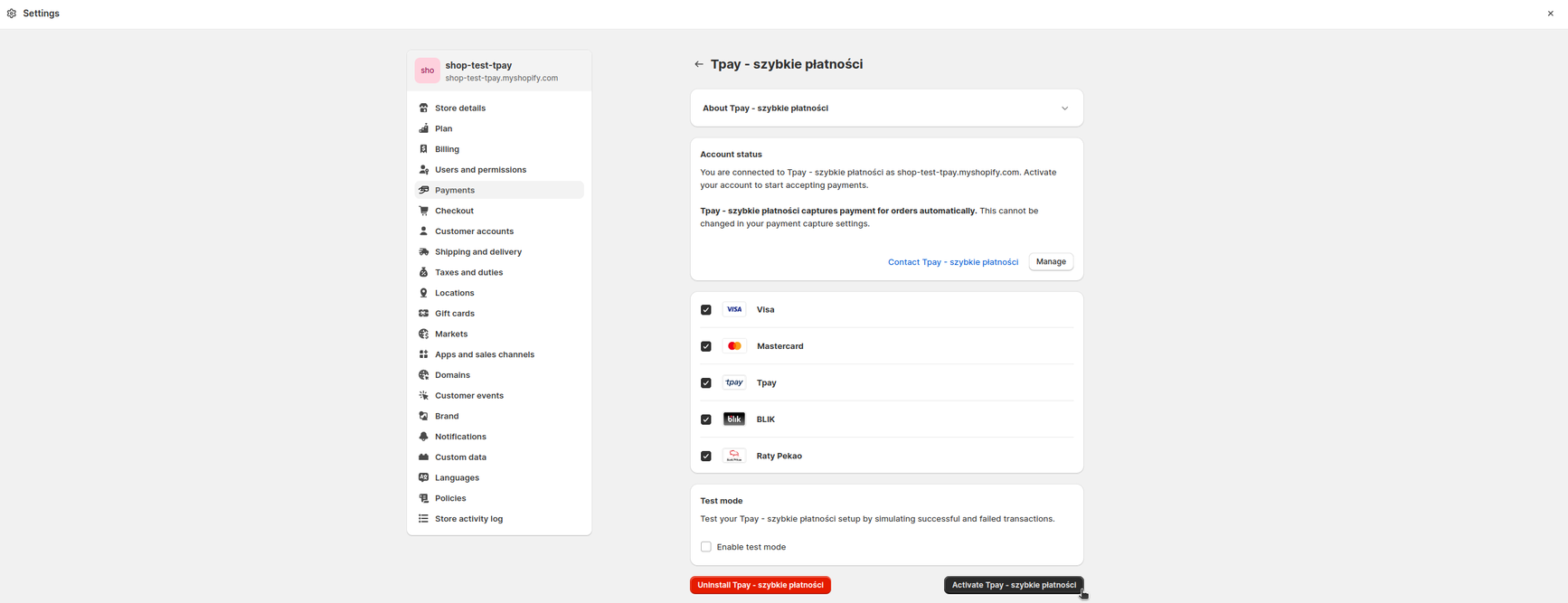
Configuration Tpay app - szybkie przelewy i płatności
1. After the previous steps, you will be redirected to the application configuration panel, where you must copy and paste the data from your Tpay account.
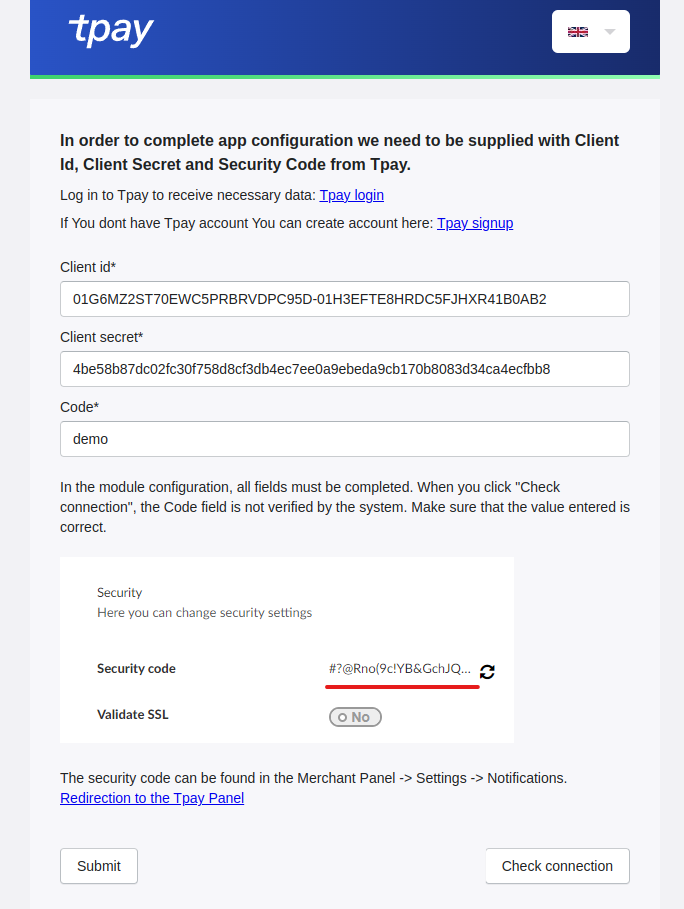
The sample configuration
Sample data belongs to the demo account, in configuration use the data from your account.
- Client ID – API ID of the client, available in the Merchant Panel: Integration → API → Open API Keys in the Client ID field.
- Client Secret – secret API, available in the Merchant Panel: Integration → API → Open API Keys in the Secret field.
- Code – Code - security code, available in the Merchant Panel: Settings → Notifications → Security section.
- Check connection – this button is used to verify the correctness of the entered data. The security code is not verified by the plugin, please make sure you have copied it correctly from your account.
2. Save the changes and activate payments “Tpay - szybkie płatności”.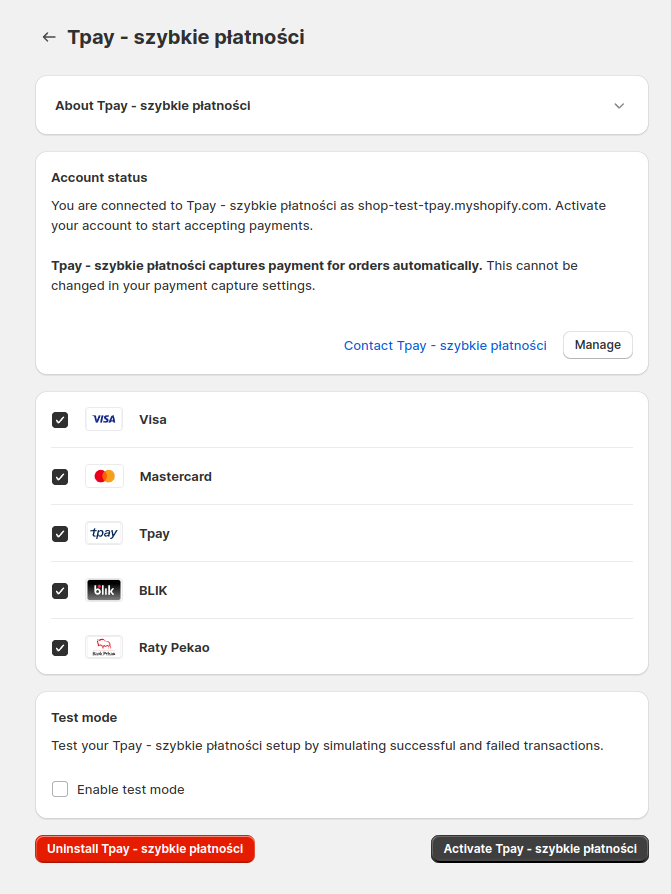
- Test mode – if your store is running in the test/development mode, enable this option to simulate the payment process via Tpay.
- Payment icons – you can enable or disable payment icons that will be visible next to the payment method in the store cart form.
Additional comment:
In Default form checkout settings in field Contact, you can use phone number or email. We prefer to change these settings, If no email address is provided to change, the buyer will not payment order by Tpay payment gateway.
In Admin panel Settings → Checkout → in section Customer contact method change option on: Email.